Photoshop - Trim Extra Space
Let's learn how to remove extra empty space from a transparent image.
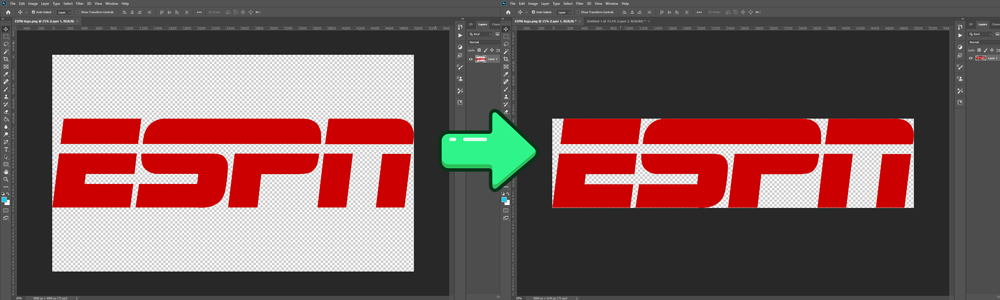
Follow These Steps
Step #1 - Open a Transparent Image
In the Image dropdown at the top of the page, click on Trim.
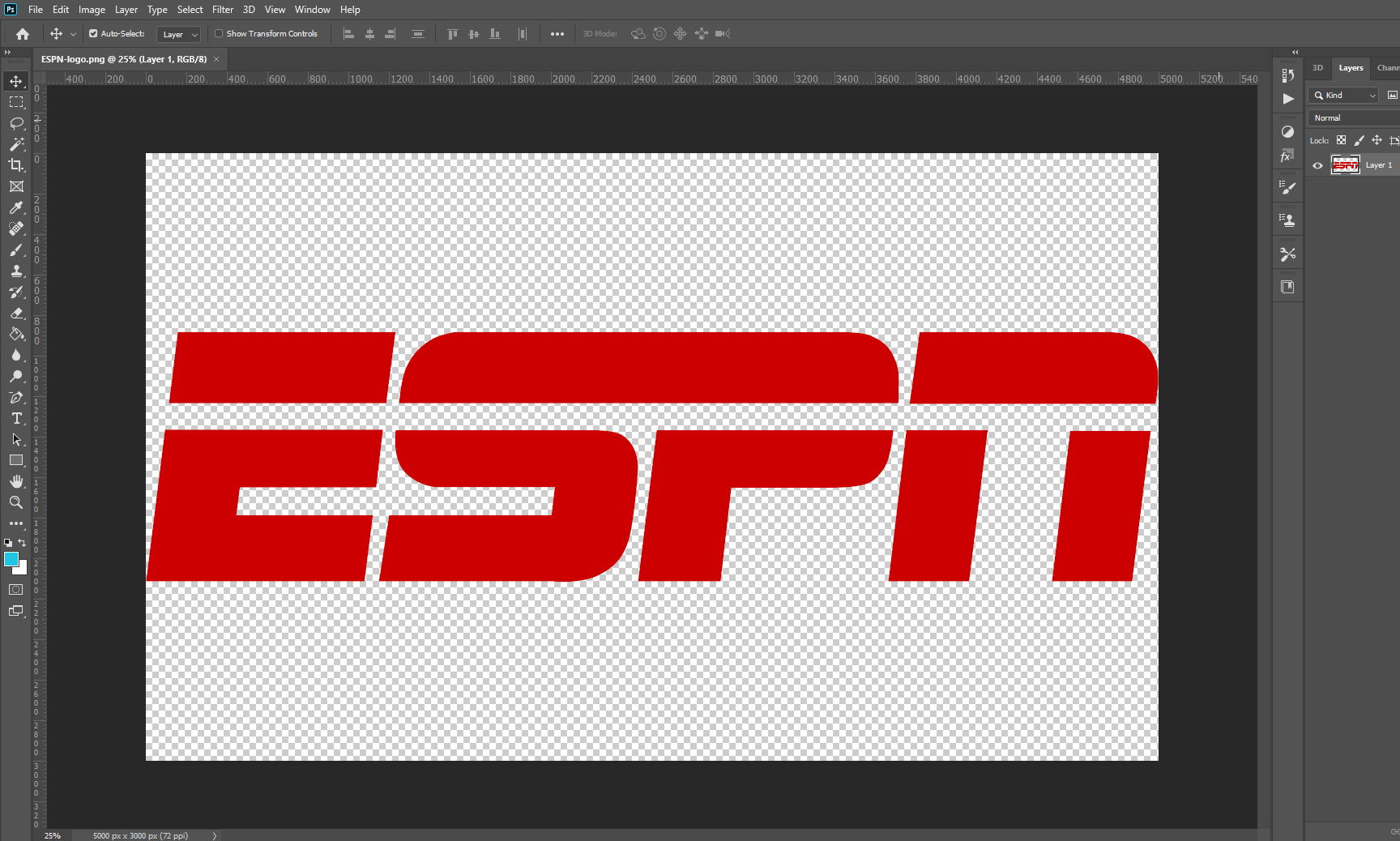
- Open an image in Photoshop
Step #2 - Trim Dialog Box
In the Image dropdown at the top of the page, click on Trim.
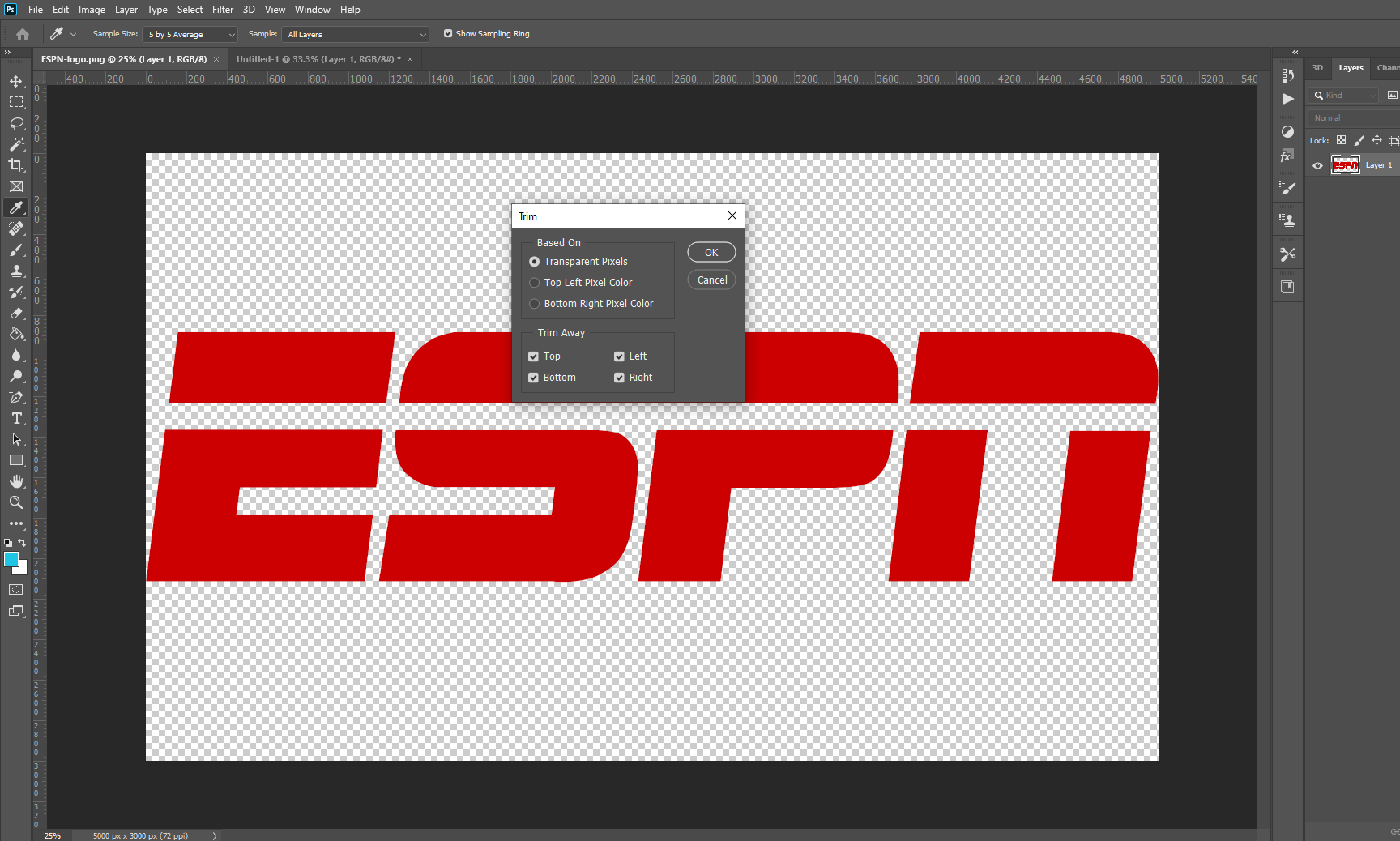
- Image » Trim/li>
- Choose Transparent Pixels, click Ok/li>
Step #3 - Export the Image
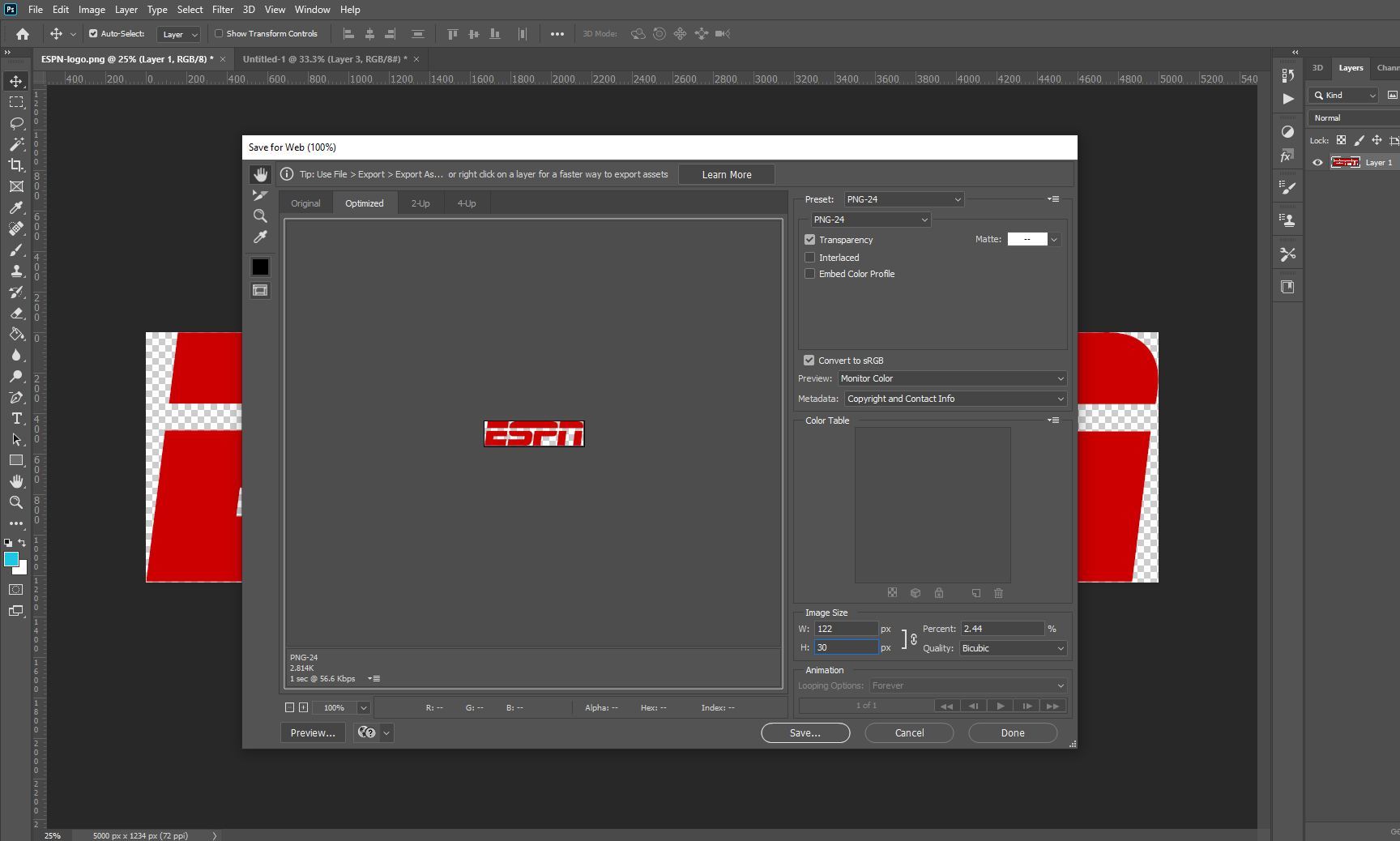
- File » Export » Save for the Web (Legacy) or Alt-Ctrl-Shift-S
- Choose PNG (because you want a transparent image)
- Set Image Size W or H to the px size
- Click Save
- Put it in the correct folder and save it the correct filename