Photoshop - Seamless Patterns
Let's learn how to create a seamless pattern that you can use for a repeating background image.
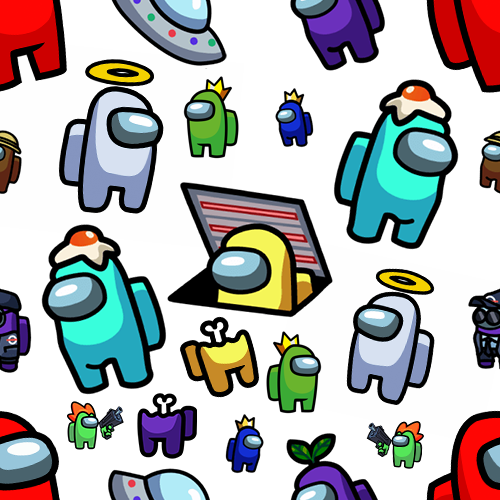
Follow These Steps
Step #1 - Create a New File
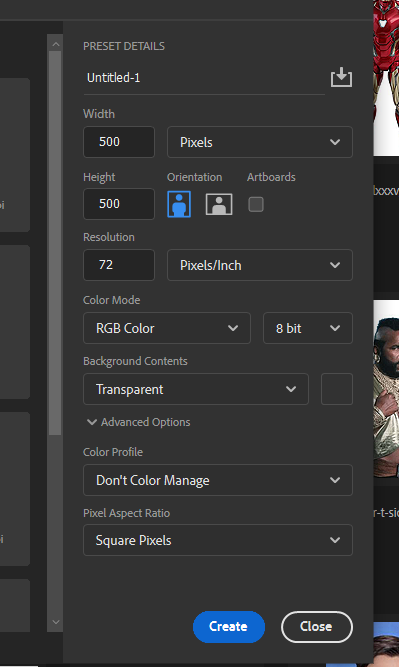
- width and height should be 500px
- background contents should be transparent
Step #2 - Add Guides
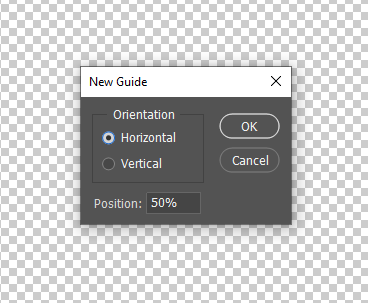
- View » New Guide
- Check Horizontal
- Position 50%
- then repeat to add a Vertical guide
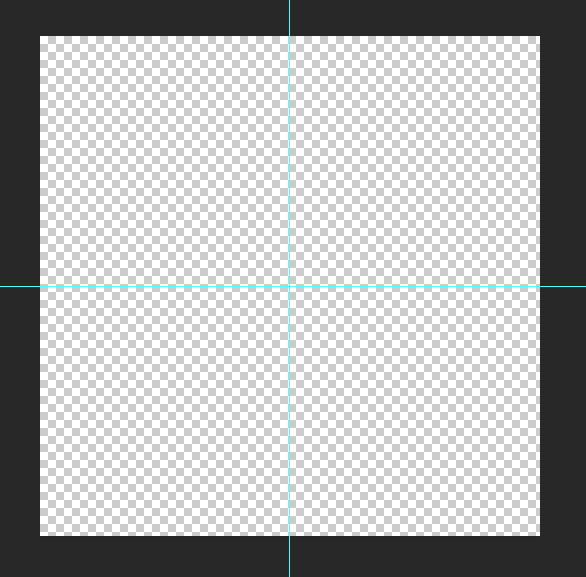
When you are done, it will look like this:
Step #3 - Place First Image
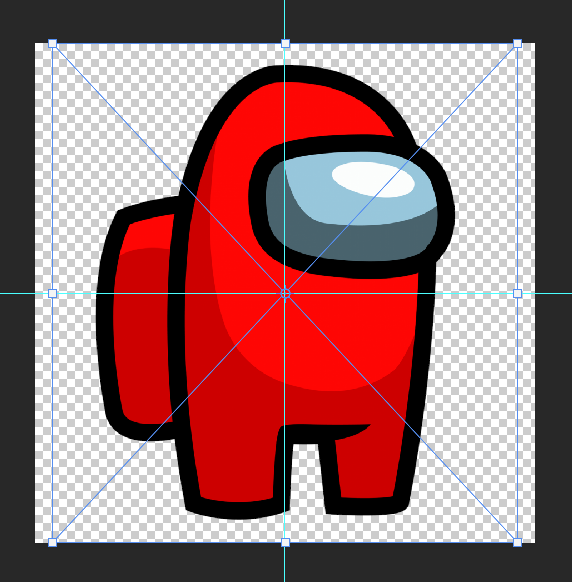
- File » Place Embedded
- Drag by corners to resize
- Click outside corners and drag to rotate
- Place first image in the center
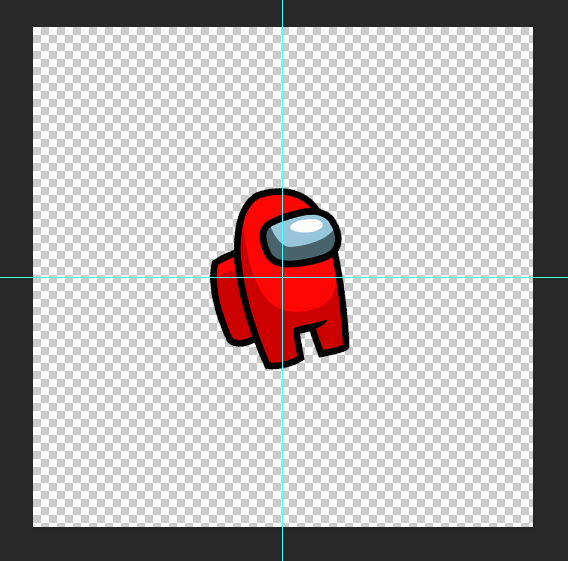
Here is the image after you place it:
Step #4 - Place Other Images Along Guides
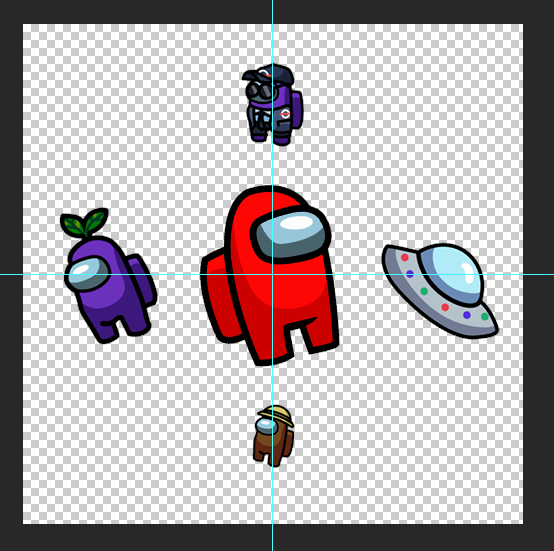
Place more images along the guide lines only. Not the corners! Space them out evenly.
Step #5 - Convert Images to Smart Objects
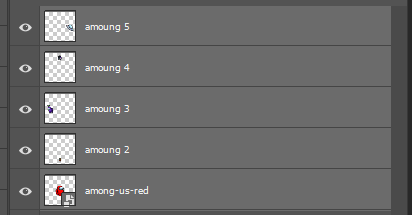
- Hold Ctrl and click each image layer
- Right-click » Convert to Smart Object
Step #6 - Add Offset Filter
With the images layer selected, add an offset filter.
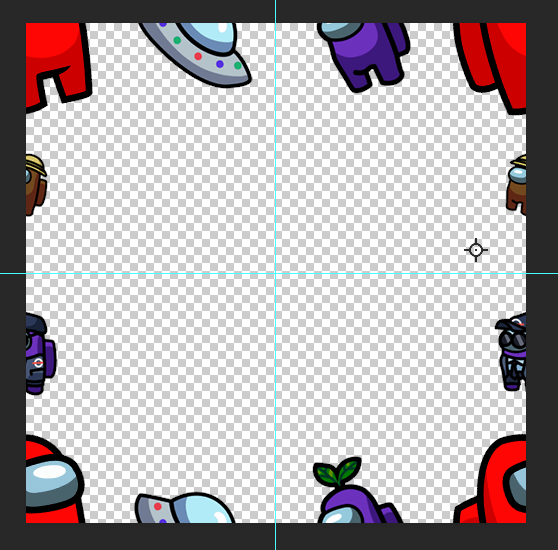
- Select the images layer
- Filter » Other » Offset
- Set Horizontal to +250
- Set Vertical to +250
- Check Wrap Around
- Click OK
Step #7 - Fill in With More Images
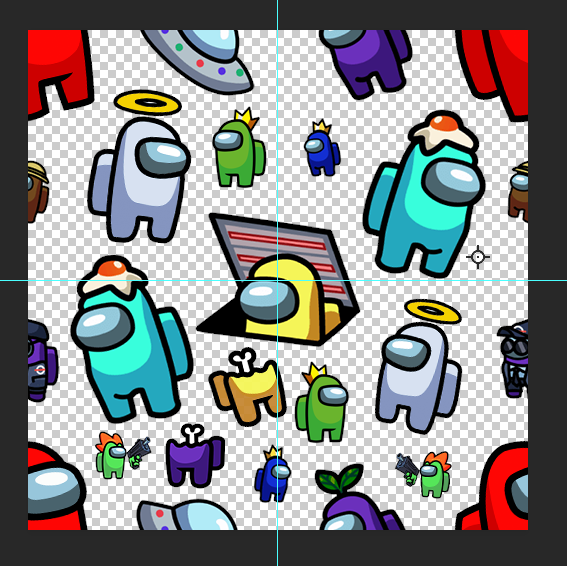
Now you can fill in the empty space with more images. Try to space them out EVENLY.
Step #8 - Export as a PNG-24
Save your PNG background image. File » Export » Save for the web.
Step #9 - Save Your PSD
You might want to move or add some more characters later. Save the Photoshop file, the PSD. You can open it later and make changes.
- File » Save as
- Save as type should be Photoshop .PSD
Step #10 - Use it as a Background Image
Background Image
body {
background-image: url(img/among-us-bg.png);
}Background Image with Color Underneath
Since this is a transparent PNG, you can put a linear gradient underneath. Learn more about linear gradients.
body {
background-image: url(img/among-us-bg.png), linear-gradient(to bottom right, #F7B2FD, #BFF172);
}Smaller Background Image with Color Underneath
You can control the size of the background image with background-size.
body {
background-image: url(img/among-us-bg.png), linear-gradient(to bottom, #f58442, #67bef0);
background-size: 200px, cover;
}