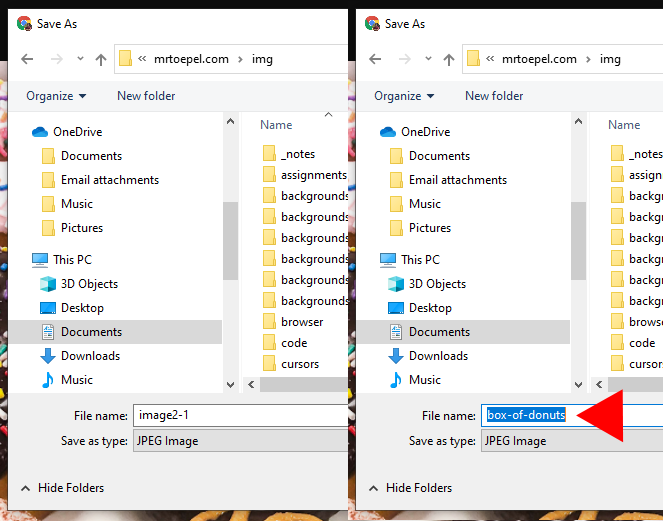Howto Use Google Advanced Image Search
To give yourself the best chance to find the image you want, you should use Google's advanced image search.
With it you can narrow down an image by:
- size - using image size
- shape - using aspect ratio (tall, wide, square)
- color - using colors in image
- transparency - using colors in image
- image type - using type of image (face, photo, clipart, line drawing, animated)
- file type - using file type (.jpg, .gif, .png, etc...)
You will use size and transparency a lot.
Finding a Transparent Image
Sometimes you want an image that is partially transparent/seethru.
When you do the advanced search, check the transparent box in colors in image.
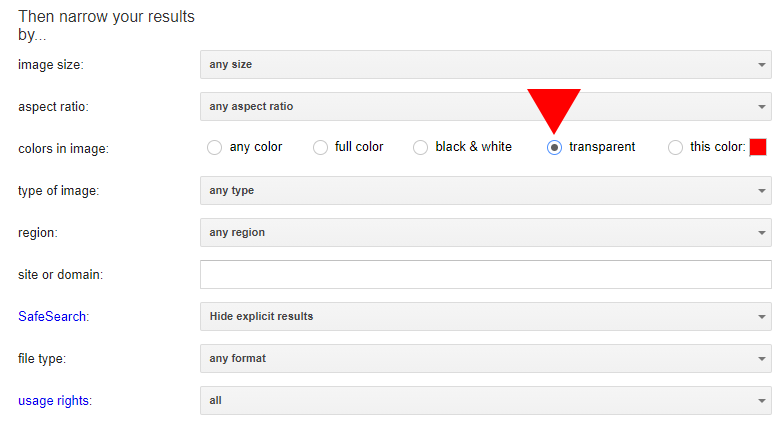
Finding an Image That Isn't Too Small
When you search for images, some of them will be too small. You can force Google to only show images of a certain size.
For example, Larger than 800x600 means the images will be wider than 800px. it is width x height.
Larger than 2 MP will get images larger than around 2000px.
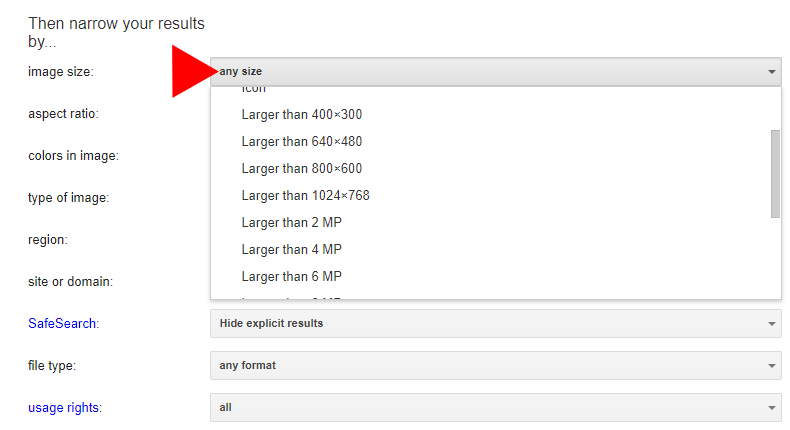
Finding an Image of a Certain Type
If you only want PNG images, or only JPG images, you can force Google to only show you those types under file type.

Avoid at All Costs!!!
When you save your images, make sure you do not save images that are too small or have watermarks or other markings on them.
Too Small? 😠
Never save a small image. Always open the image into a new tab to see how large it is before you save it.
Here is a 150px wide image. At this size it looks OK.

Here it is at 500px, looks blurry.

Here it is at 700px, even worse.

Watermarks!!!! 😠
Look closely at your image. Does it have some semi-transparent text over it or a logo or anything like that?
Find one that doens't have that!

Saving the Image
When you do an image search, you get a bunch of small versions of images called thumbnail images.
Don't save these thumbnail images.
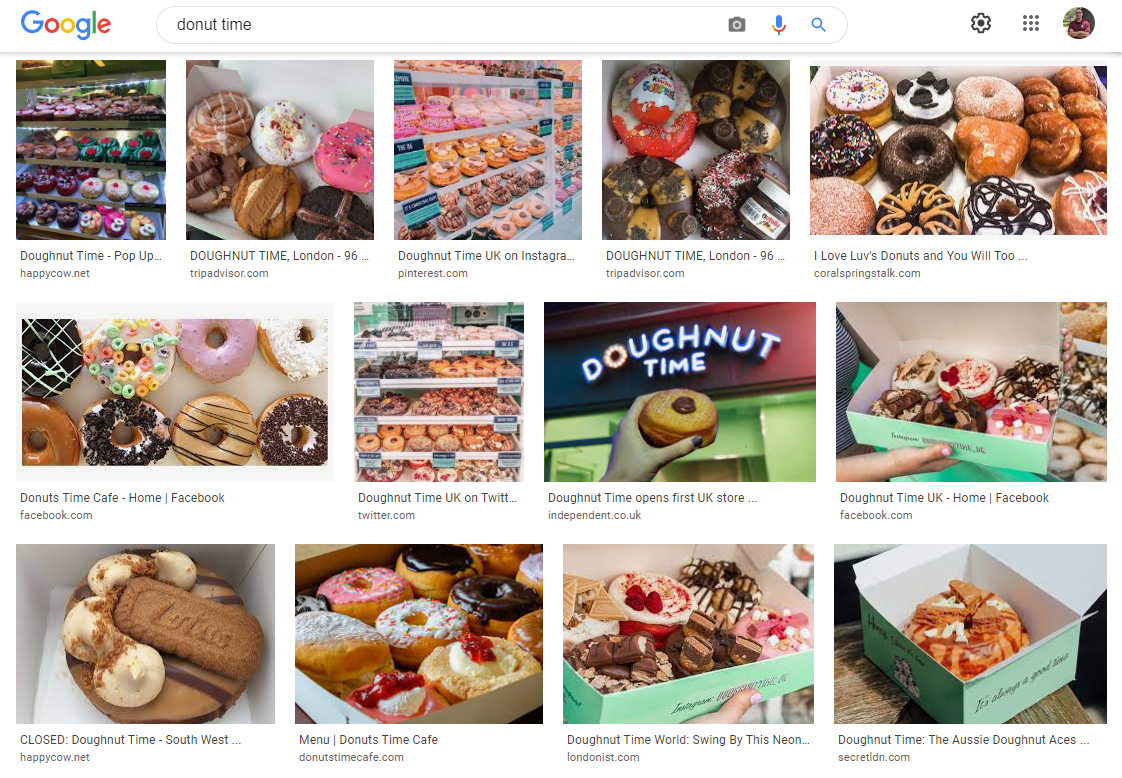
Click on the thumbnail image to see a larger version of the image.
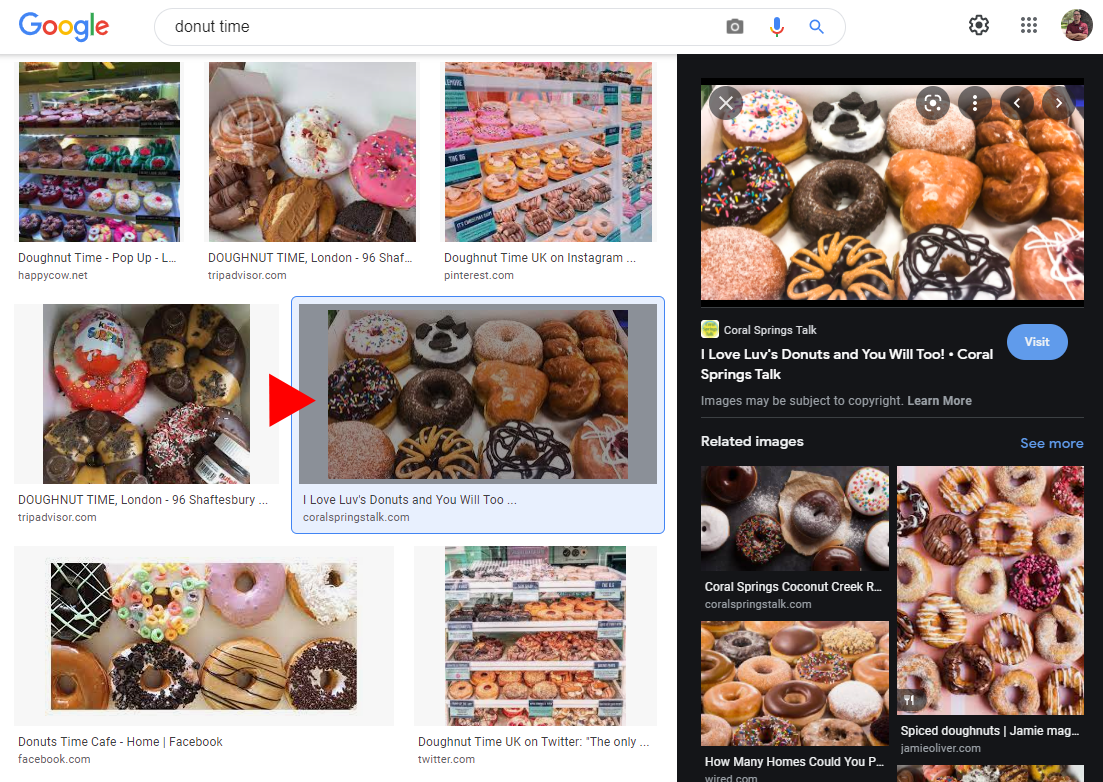
Don't save this one either.
Right-click on the larger image and Open image in new tab.
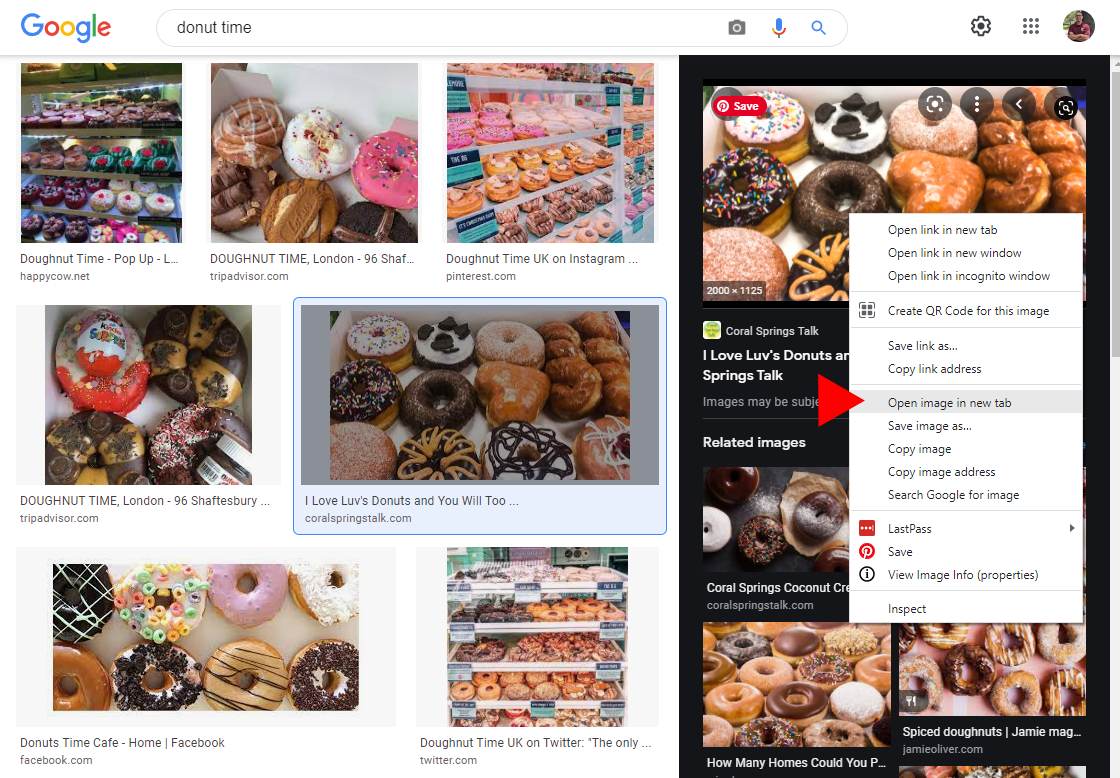
Before you save it, make sure it is the correct file type and size you want.
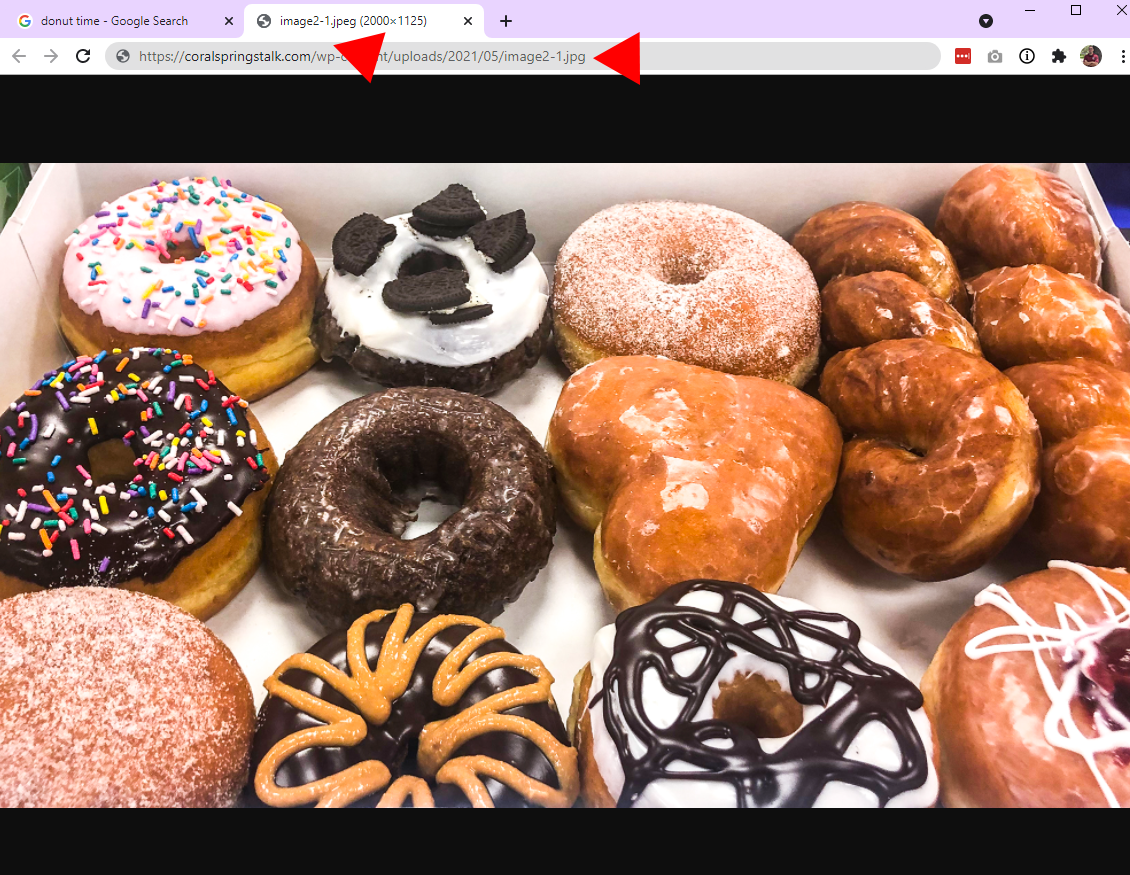
If the file type and size are what you want, right-click and Save image as.
If something is not right, find a different image.
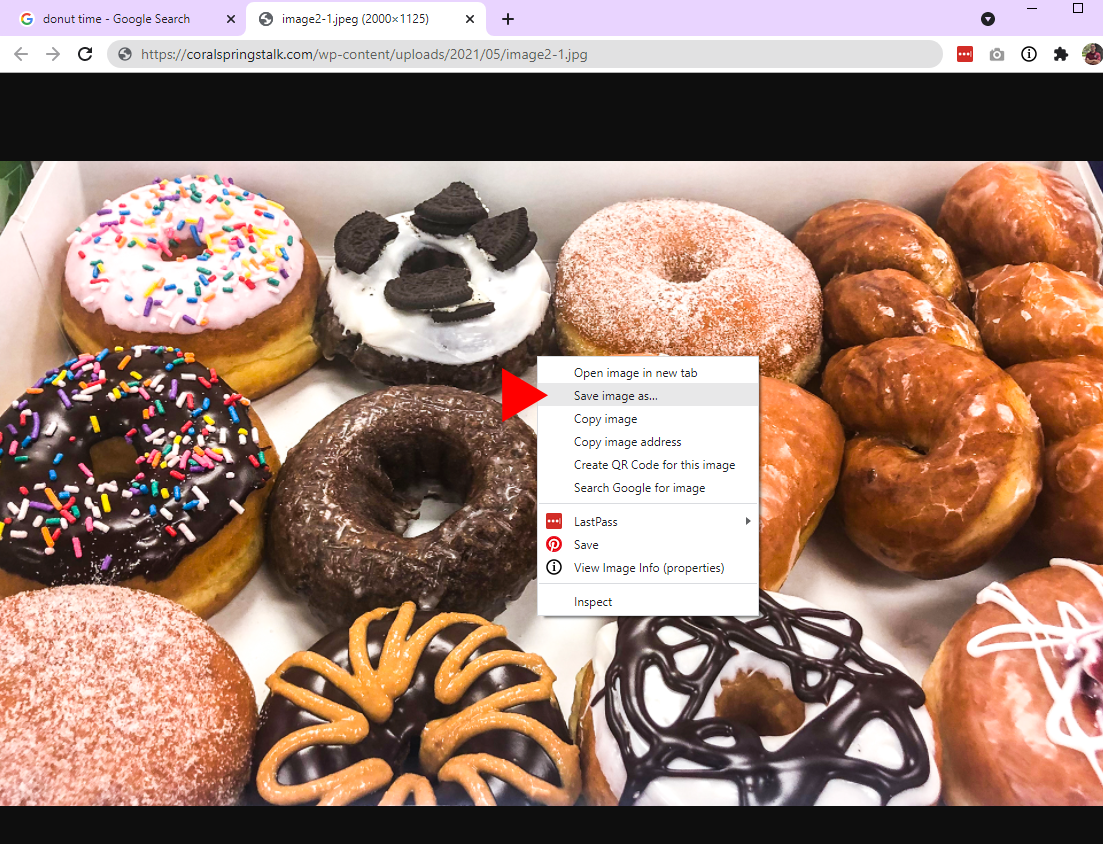
When you save the image:
- browse to find the folder you want to save it into
- keep your images organized in an img folder
- rename it to something lowercase with dashes like any other file
- DO NOT CHANGE the Save as type